Teaching Handwriting Online, Part 2
Read Part 1 of this series here.
In a previous post, we discussed handwriting strategies you can employ during synchronous meetings. In this post, we will focus on asynchronous techniques.
Handwriting practice is arguably one of the easiest learning goals to shift to an asynchronous delivery mode, both in terms of demonstrating techniques and giving feedback to student work. Save your precious meeting time for student interaction and demonstrate handwriting techniques via pre-recorded videos.
Demonstrating Techniques
You can use the same setups recommended for synchronous instruction in Part 1, such as a document camera or a tablet, to simply record yourself as you demonstrate handwriting or draw diagrams. If you are using a document camera, the recording will take place on your computer, and you can use video recording tools available at your institution. Multiple short videos are better than one long one. You can then upload your videos to your institution’s media hosting service and embed them in your LMS or share the link with your students.
If you are using a tablet, you can still record the video on your computer using one of the setups explained in Part 1. You can also record the video directly in your tablet, as most tablets will allow you to record the screen of your device while you draw (but be mindful of storage space issues).
There are a number of additional tools you can choose from depending on your needs:
- ExplainEverything ($24.99/year for an individual instructor or $8.99/year/instructors for groups of 10 or more): records you while you draw and includes video editing tools directly inside the app. Learn more on how to use it for language teaching.
- Notability ($8.99 one-time purchase): powerful drawing and annotation features. Does not include a recording feature.
- DocHub (free account for up to 2000 documents): allows to draw on PDF documents, so this would be good for giving feedback on student work as well.
Giving Feedback on Student Work Using OneNote
If your institution gives you access to the Office 365 suite, you can make use of OneNote to streamline your submission and feedback process. OneNote works like a virtual binder with multiple sections (like dividers in a binder) and individual pages in each section. You can choose to access OneNote through your browser, the desktop version, or the app on your device. Any of these will allow you to type into a page like you would in Word, but you can also copy and paste an image onto a page or attach a file to a page. We’re talking about how you can use it to teach handwriting, though, so the mobile app version may be particularly helpful. Create a new page and then click the camera to add an image to it. Choose from the options to add a photo, a document, or a whiteboard. The document and whiteboard options will automatically optimize the picture you take.
This is an incredibly helpful article written by Elliott McCarter, Senior Lecturer in Hindi-Urdu at Vanderbilt University, on how to use OneNote exactly for the purpose of teaching handwriting: Using OneNote to teach Hindi Online.
How to set up a class notebook may depend on the kind of integration your institution has set up between Microsoft tools and your LMS. At MSU, instructors are able to request a Class Team which automatically generates a OneNote notebook with logical sections, useful note-taking spaces, and built-in instructions which in turns gets shared automatically with students. Please reach out to the academic technology team on your campus to find out how to set up your own notebook.
Giving Feedback on Student Work Using your LMS
Students can also submit their hand-written work directly in the LMS. At MSU we use D2L (Brightspace), but doing so in your own LMS will probably be pretty similar.
D2L allows instructors to set this up in two different ways: using an Assignment or a Quiz. These screenshots highlights the settings that need to be enabled in D2L to allow for a written document submission:
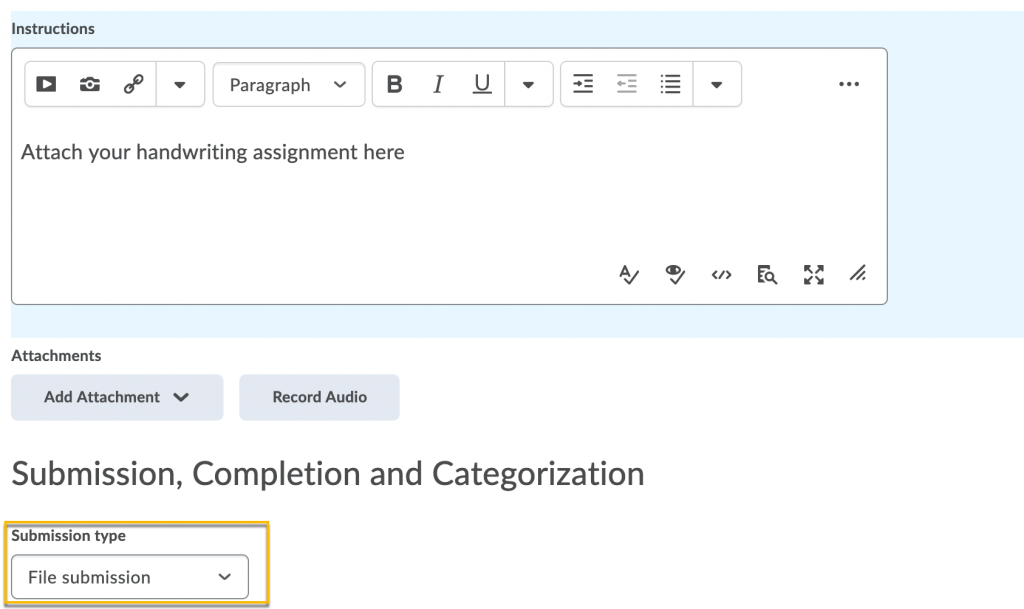

Depending on your LMS, you may have the ability to draw directly on the student’s submission and send it back for feedback or review.
When capturing written work, we recommend using Office Lens (a free smartphone app) to scan as PDF before saving and uploading a file to a quiz. This will greatly reduce the file size of the upload vs the student uploading an image from their camera phone.
Language-specific resources
Learners can use resources from the web including videos and apps to learn handwriting skills, which reduces the importance of an instructor demonstrating or requiring “in class” practice. Instructors have various options for holding learners accountable for practicing with these tools, from relaxing control over the amount of practice, to honor system submission of logs for use of the app, to screen recording videos submitted as assignments, to only looking at the completed documents and trusting that the learners did their own work.
Skritter helps students learn the order of strokes in Chinese and Japanese characters. Xiezi, Pleco and WrittenChinese are also helpful resources for learning Chinese script. YellowBridge and ArchChinese are websites that teachers and students can use to watch the demonstration of stroke-by-stroke writing of individual characters.
Do you know of helpful resources not listed here? please let us know!
Do you really need to teach handwriting?
Depending on what level you teach, how much time you have, and your goals, you may want to decrease the emphasis on handwriting until later in the student’s language learning career. For example, have you already determined whether handwriting or typing skills will be more beneficial to your students? Given the limited amount of time you have with them, you may decide that in the long run you’d rather teach them to type than to write by hand. Shannon Spasova wrote an excellent article outlining the why and how to teach typing for non-roman languages: The Case for Teaching Typing.
By Luca Giupponi, Educational Technology Specialist, Center for Language Teaching Advancement
Contributors:
Amanda Lanier, MAFLT Program Director and Assistant Professor
Shannon Spasova, Assistant Professor of Russian
Daniel Trego, Educational Media & Design Specialist, College of Arts & Letters